Transfer Files Between Your Phone and Server
2023-05-15
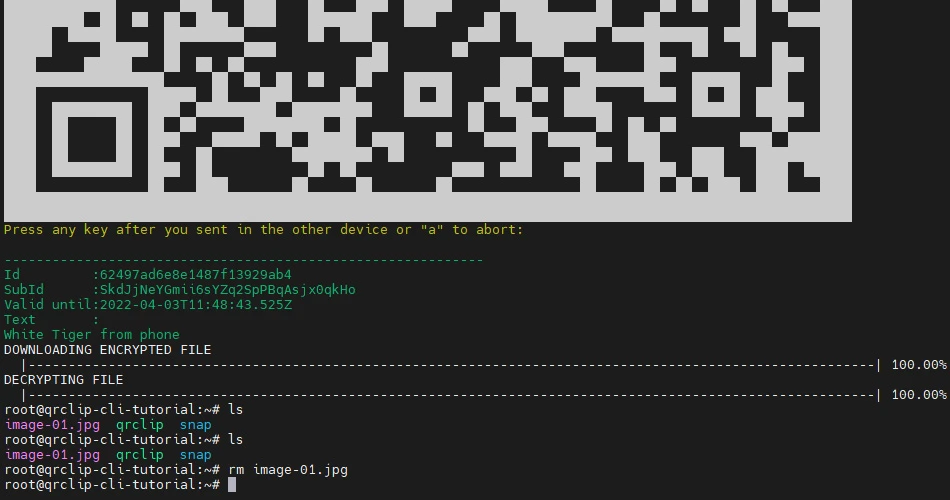
When it comes to transferring files between your phone and a server, QRClip steals the show with its smooth and intuitive interface. The best part? It's command-line friendly and leverages the power of QR codes to make this magic happen. Whether you're sending files from your server to your phone or vice versa, QRClip is a tool worth having in your tech arsenal.
QRClip's Command Line Interface (CLI) is open-source software, crafted in the versatile programming language, Go. You can view and download the source code from our Github repository, or download a pre-compiled version compatible with a variety of operating systems such as Linux, Windows, OSX, and FreeBSD. The availability of the source code ensures transparency and allows users to review the code, eliminating concerns about malicious intent. After all, we believe in fostering trust through openness!
Getting Started with QRClip CLI on Linux
The installation process is a breeze. Simply follow these commands:
wget https://github.com/qrclip/qrclip-cli/releases/download/v1.0/qrclip_Linux_x86_64.tar.gz
tar -xf qrclip_Linux_x86_64.tar.gz
rm qrclip_Linux_x86_64.tar.gz
chmod +x qrclipNow, verify the installation by typing into the command line:
./qrclip hThis command will display the various functionalities of the QRClip CLI. You'll see options for logging in either with your credentials or by scanning a QR code, along with the capabilities to send or receive files and text.
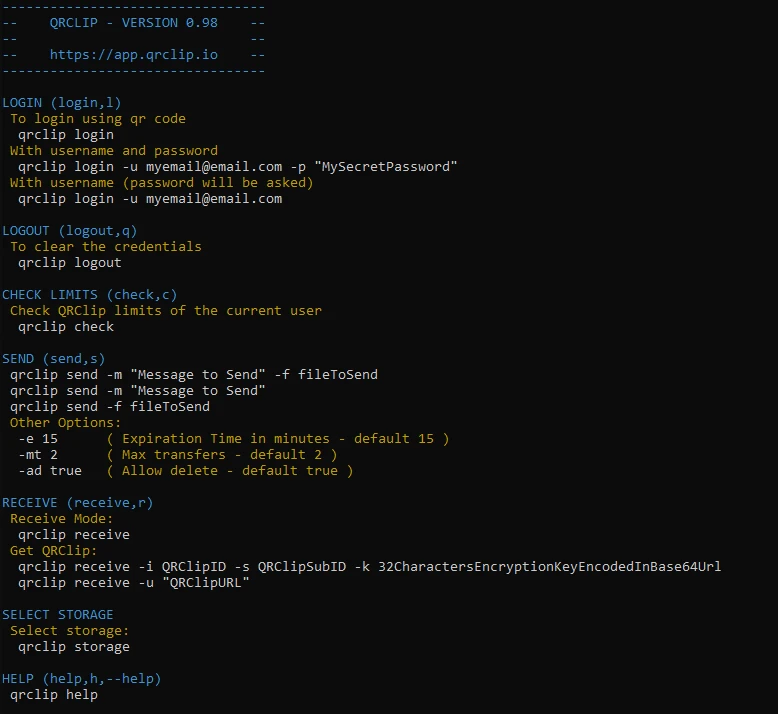
Transferring Files from Server to Phone
To begin, let's download a file:
wget https://cdn.qrclip.io/test/image-01.jpgThis image is sourced from unsplash.com. To send the file, execute the following command:
./qrclip send -m "White Tiger" -f "image-01.jpg"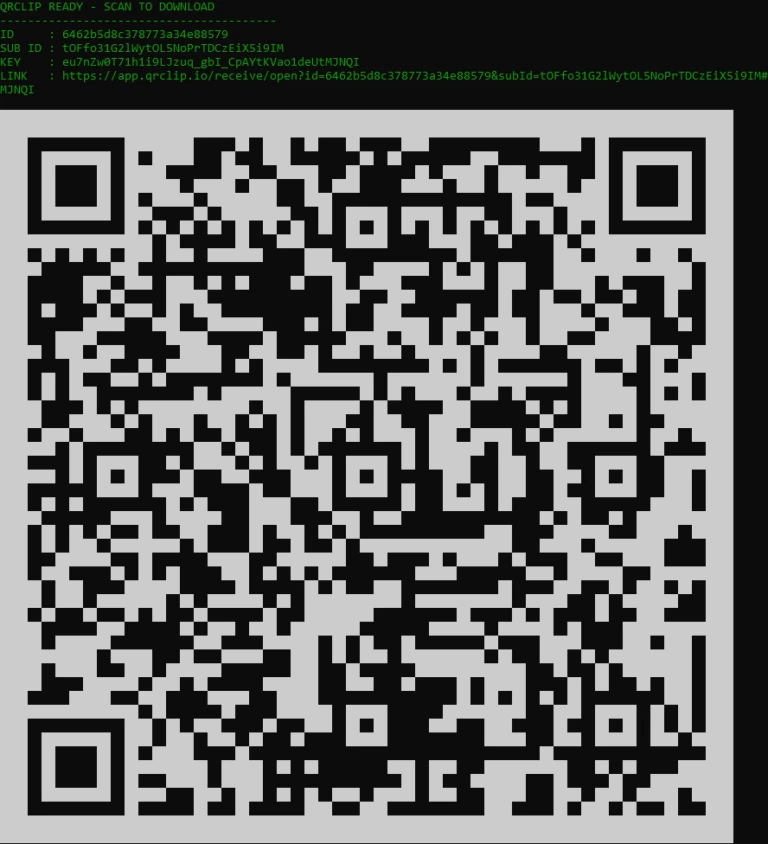
Once the file is encrypted and uploaded, a QR code will be generated in your terminal. Scan this QR code using any QR code scanning app or QRClip itself. This will open the QRClip interface on your device. Simply tap the file to initiate the download and decryption process.
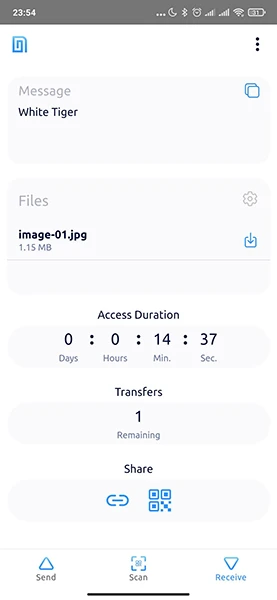
And there you have it, you've successfully transferred a file from your server to your phone using QRClip.
Transferring Files from Phone to Server
Time to flip the script! Let's send a file from your phone to the server. First, delete the existing image:
rm image-01.jpgGenerate a receiver QR code on the server by typing:
./qrclip r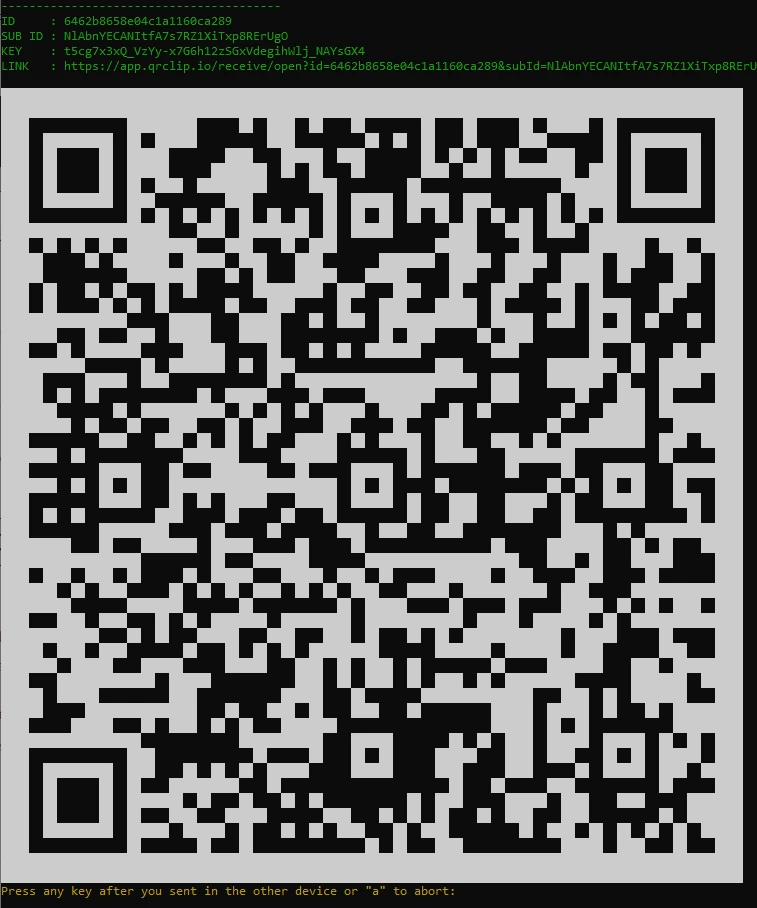
Now, on your phone, scan this QR code using any QR code scanning app or QRClip itself. This will take you to the QRClip interface. Select the file you wish to transfer, add some optional text, and then tap "Send".
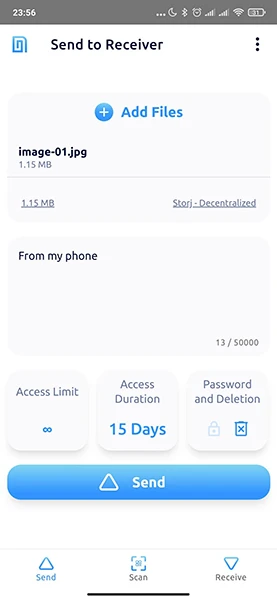
Once the file is encrypted and sent, press any key except "a" on the server to download the file.
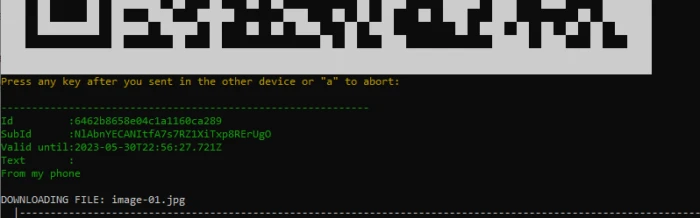
QRClip's ease of use and functionality make it a great tool for transferring files between your phone and server. With its transparency and security features, you can use it worry-free.
Wrapping Up
QRClip goes above and beyond, facilitating file transfers from almost any device through its command line interface. The only prerequisites are a device with a camera, and a browser or command line access. QRClip covers a broad spectrum of devices, making it a versatile tool for both tech enthusiasts and professionals. It's time to embrace the future of file transfers with QRClip!
